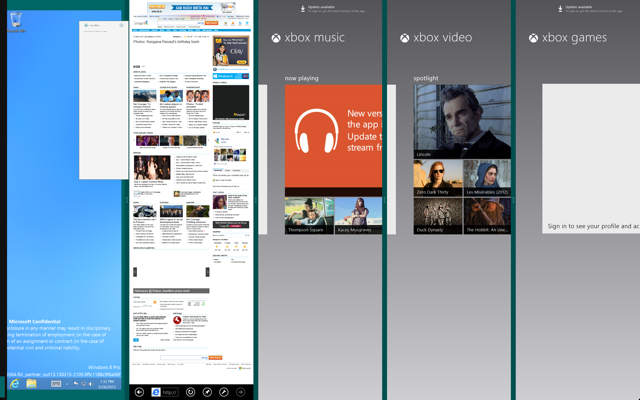It’s been a while since Windows 8.1 preview has become available to the general public, and they have made incredible strides in improving the user experience. The Start screen is capable of housing tiles of a greater variety of sizes, the Start button has made a comeback, Charms have improved. Apps snap now happens at whatever widths the user likes, with minimum width limits of course. This has been quite a detour since Windows 8 where every movement was predictable. Windows 8.1 is quite predictable itself – only there are a lot more things to consider now.
It is not a big deal for casual users. Everyone can operate with a trial-and-error routine until they get used to it and develop the instinct to guess what happens as and when it does. There are some of us, though, who would like to get the minutest of details out make informed guesses. Question is, why bother?
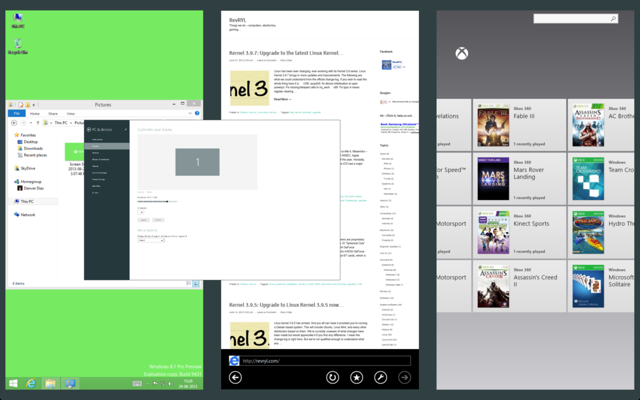
To be honest, I pride myself on discovering things that haven’t been found by many, and hence this post.
Minimum width limits for app snap
In Windows 8, apps would obligatorily need to have two viewing modes – the full view and the side-snapped view – to facilitate the app snap feature. However, in Windows 8.1 the app limit of 2 and the side-view width setting of 320 pixels have been lifted. Apps can take up whatever space the user lets them and more than 2 apps can be snapped side by side, if they have the screen space for it.
It appears that Windows 8.1 default apps all have minimum widths of either 320 pixels or exactly 500 pixels. Since the bar between apps are always 22 pixels wide, it means that along with two snapped apps fits just within the 1024 vertical lines of resolution screens, which happens to be the minimum requirement for using Windows 8 apps. So, everyone with a functional Windows 8 computer can have side-by-side apps.
Calculations for snapping apps
All that one needs to do to evaluate the screen pixel width is multiply 522 to the number of apps they wish to run simultaneously and subtract 22 at the end.
[latex]W=522x-22[/latex]
OR
[latex]W=500x+22(x-1)[/latex]
To all those that don’t care for basic arithmetic, a 1600 pixel wide screen can support 3 apps side-by-side and anything larger than a 2100 can have 4 apps running together. All of this is, of course, assuming there are over 768 horizontal resolution lines.
Note that the entire calculation above is done assuming that there is no zooming involved. In case of zooming, all you’ve got to do is multiply the width, W, with the percentage of zoom to know how wide a screen you need.
Observations with bundled apps
I know; “bundled” is not the right word to use when OEMs aren’t involved. But Microsoft’s history with unworthy antitrust litigations make it necessary.
It seems every app that comes preinstalled in Windows 8 will only have side-snap minimum widths of either 320 pixels or 500 pixels.
Apps with 320 pixel side view
Some apps will continue to have a minimum side snapped view of a width of 320 pixels. Internet Explorer and Calendar fit in that description as evidenced by these screenshots.
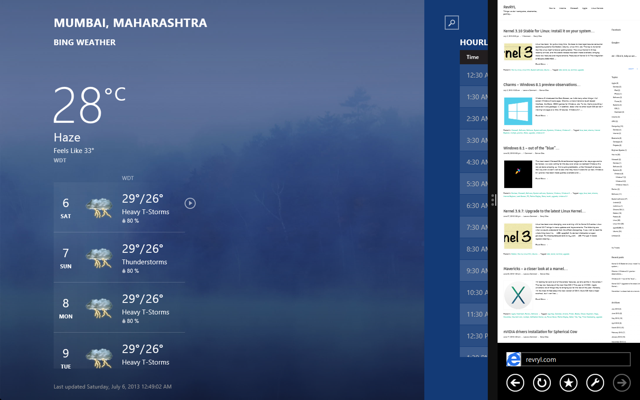
Calendar is just as much functional as Internet Explorer in that view. Any more than 320 pixels and it expands to a full size calendar.
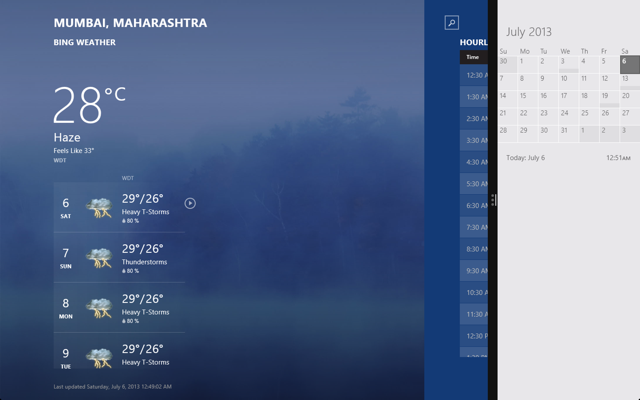
Other stock apps that have a side view of 320 pixels are People, Music and Video – stay tuned for tidbits about the latter two.
Apps with 500 pixel side view
All apps other than those mentioned above will have 500 pixel side snapped views. Unlike the way they used to perform on Windows 8, they will be full functional even in their minimum view. Games will not shrink to it’s unusable single button view, but rather be somewhat useful in the Windows 8.1 upgrade.
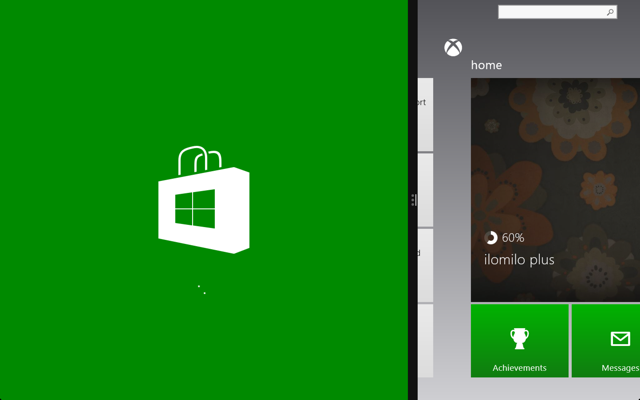
Here’s Bing Finance snapped at 500 pixels. We’re not really keen on finance really; we just wanted to do something crazy.
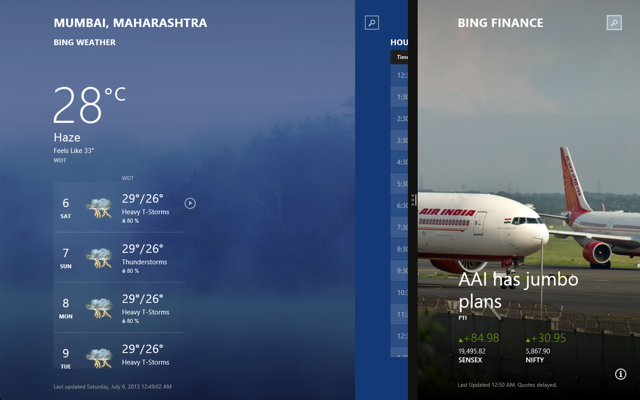
Behaviour when replacing snapped apps
Windows 8.1 has a cool new way to deal with which app gets replaced if two others are already snapped. You get to choose it. In Windows 8, however, the larger app got replaced which is quite a confusing behaviour once you’ve used Windows 8.1 for a while.
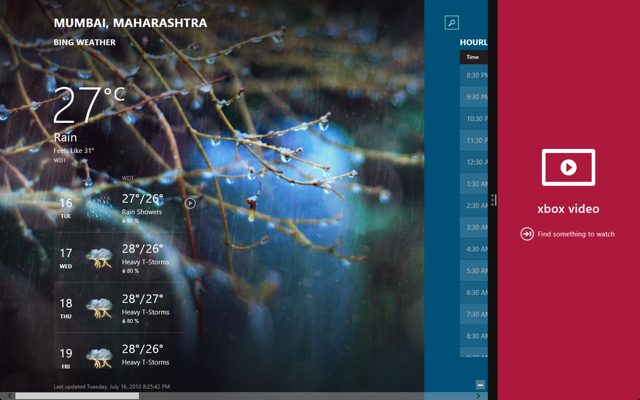
Now, if I replace with SkyDrive – which I know, for a fact, snaps at 500 pixels – this is what I get.
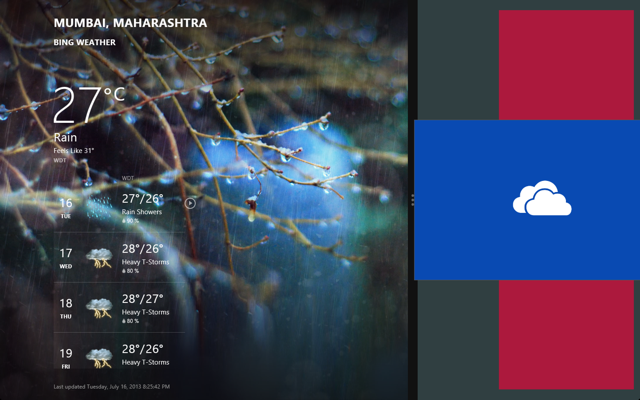
Clearly, Windows 8.1 has been thought through. Replacing a 320 wide app with a 500 wide app will first create enough room at the expense of other apps.
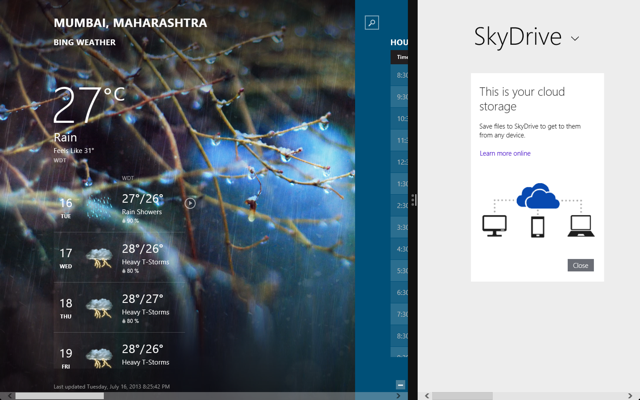
Now, if I wish to snap Music in the place of SkyDrive, the separator won’t shrink down to 320 pixels.
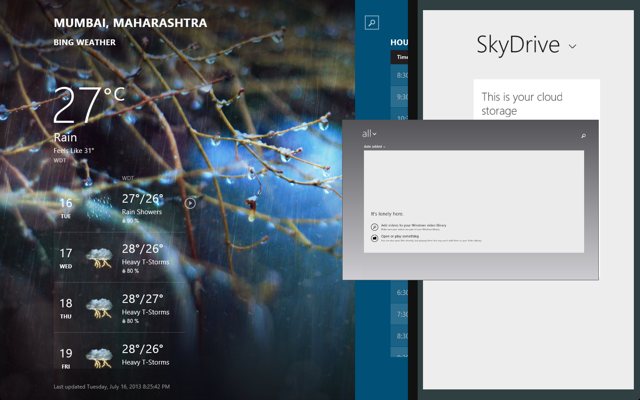
Too bad XBOX Music doesn’t work here in India. A glimpse of XBOX in poor internet connectivity is all we get.
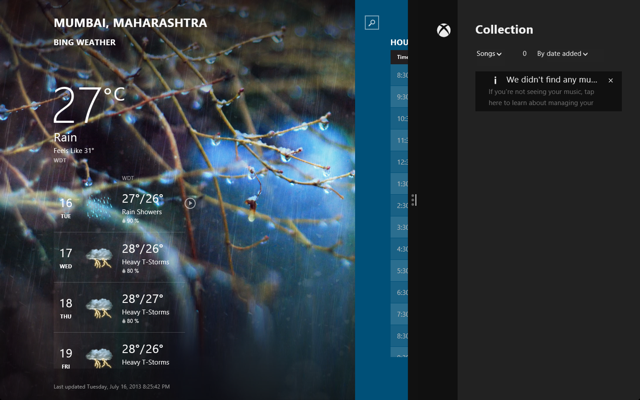
Third party apps
Understandably, until developers update their apps they’ll continue to work fine and exactly as they were in their 320 pixel snapped view of Windows 8.
It is, at this point, unknown if the minimum snaps are hard limited to the two settings we’ve seen or can be decided by the programmers.
Minor kinks
Of course, Windows 8.1 is only in its preview stages at this point and we can’t expect this to continue in the final release. However, we’ve noticed strange behaviour in the Music and Video apps. They lose all functionality when in their minimum snap view. Music continues to play and videos work in the background with its audio still playing when snapped. They have no user accessible functions in minimum snap.
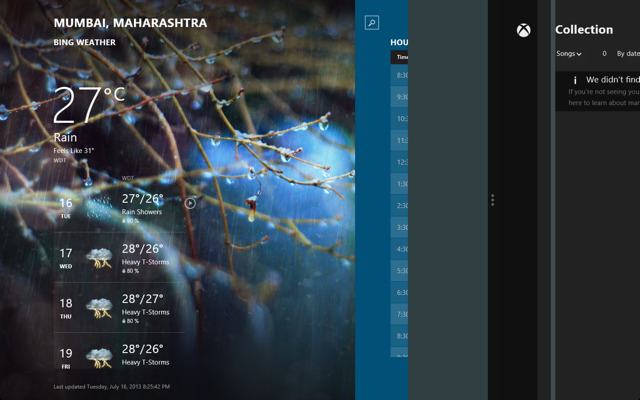
Problem is that the button allowing expansion of the music app is no longer functional. You could tap it all day expecting something but it won’t work. Same goes for the video app. Of course, the Store and the Games app are the only others that used a similar look in snap view but they don’t shrink so much as to reduce functionality in Windows 8.1 as music and video does.
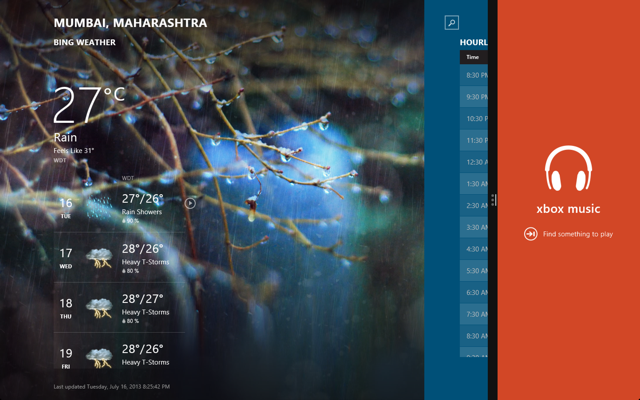
Maybe they’ll fix it by the final release.
Our comments
We just hope the Music and Video app are given a little special treatment and turned into something awesome for the final release. I wish there were visualizer for music and some ambi-lighting abilities added to video.
Do let us know what you think of these new changes. Suggest us things we could explore. Say something…