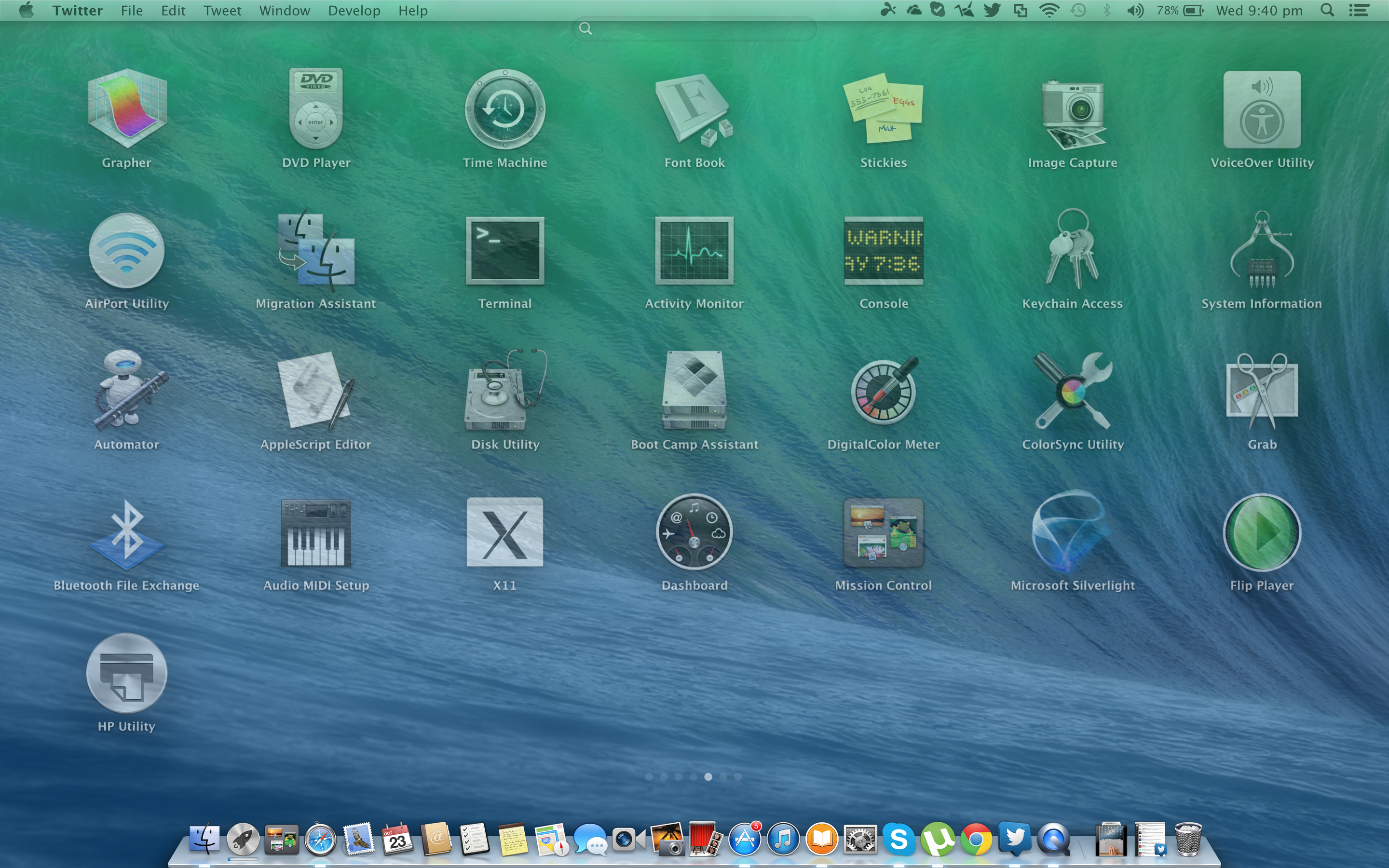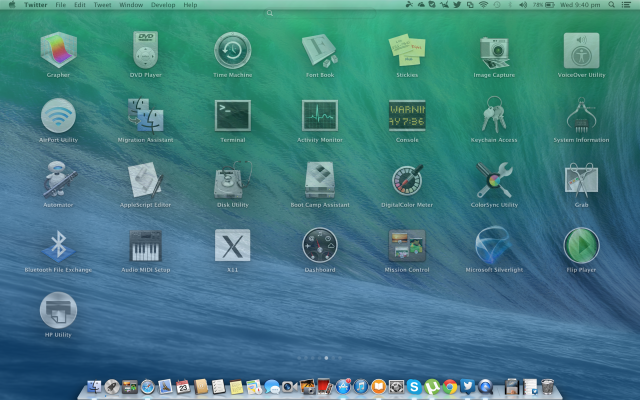Gestures have become an important form of interacting with your Mac, ever since Apple introduced multitouch for the trackpad. It started with a simple collection of two finger gestures – spread and pinch to zoom in and out, secondary click and two finger pan – as well as redefining a few single touch gestures. Of course, as time passed they crammed in room for more fingers. We’ll not go that deep into it. Mavericks doesn’t really differ that much from Mountain Lion in terms of gestures. The real updates have happened to the interpretation of these gestures.
Gesture differences
The two important, and as of now the only two, differences in gestures have been seen in the gesture for “Show Desktop” and in the one for Launchpad.
Launchpad
Earlier, the key for Launchpad [F4] and the four finger pinch gesture yielded the same result. The foreground would go “out of focus” to reveal the Launchpad. That is a pretty cool animation in itself. However, it was practically impossible to pause the effect, which, I realise now, isn’t a very important thing to people who can’t be bothered with such trivialities. If anything the effect could be slowed down by holding the shift key during the gesture.
Mavericks does it a little different. Launchpad, if called using [F4], will work as usual. However, if you are to use the trackpad gesture – again, the four finger pinch – the effect will only go proportionally so far as your fingers themselves. You can pause and even reverse the effect.
I don’t know if my standards have plummeted or it is indeed a fascinating change, but I like the way Apple reduces redundancies. Making the effects, of the keyboard shortcut and the trackpad gesture, different makes it pretty interesting to me.
Show Desktop
Similar to the change in Launchpad, the show desktop gesture is capable of being halted, reversed and, in general, played with. The desktop shortcut is not that straight forward. It is the key [F11] but in its traditional function mode, thus invoking it requires you to use [Fn][F11]; plus the shortcut can be changed. Using the desktop shortcut and the gesture was, pretty much, the same; but in Mavericks, the gestures are more versatile.
I’m, first and foremost, a Windows fan and I miss writing more about Windows, so you’ll have to forgive the alarming amount of tweets from the good people at Windows Phone Central.
What about other gestures?
Well, other than Launchpad and Show Desktop, there aren’t any discernible updates since Mountain Lion. However, if we could get through to Apple somehow, we’d like similar things happen to App Exposé, and Mission Control, although, we wouldn’t hold our breath for the latter.
As always, you can let us know what new feature you’ve found. OR you could let us know your thought about what we have.
We might add more on Mavericks soon, so stay tuned…