A while back I had posted a picture on Twitter that featured a stylus I made to precision control the iPad. It felt really great for a few reasons – ‘I made it myself’ is definitely one. Secondly, it should feel nice to save on commercially available add-ons that end up providing more or less the same abilities of a DIY stylus. The best part about this is it is a passive device and doesn’t need any form of power input.
First of all, lets talk about capacitive touchscreens. They are devices that use capacitive sensing that pinpoint the location at which a touch event occurs. It is able to sense more than one input if multi-point digitizers are used. The only problem, of course, is it needs electric conductors that can distort the electrostatic field to register a touch event and it works quite well with human skin. However, the same distortion cannot occur if you use something rigid like a pin or a nail held in the hand. This is essentially why you can’t use gloves, pens, knives or bananas to operate your device; of course, that was until Nokia came out with Super-Sensitive Touch, to be one of the featurettes of the upcoming Lumia 820 and 920 devices and their variants. As of now, though, a special capacitive stylus is needed to effectively transfer the same distortion from the skin onto the screen. That is exactly what we’ll be trying to do here.
The first thing you need is conductive foam. I’m pretty sure they can be procured as a standalone product. However, I never actually bought any. I obtained some when it came with certain ICs that were highly electrosensitive. Since the main property of conductive foam that of electrical conductivity, it is generally used to bring everything in contact with it to the same electric potential thus reducing possibilities of any damage to the ICs with pins inserted in the foam.
You’ll also need plenty of wire. I recommend single strand and, for reasons that will be obvious soon enough, unenamelled wire. Multistrand wires will actually stand in the way of making things simple.
Making of the Stylus
1. Test the conductive foam.
The video below is of me testing out a piece of conductive foam on my Nokia Lumia 800.
[vimeo https://www.vimeo.com/51700140 w=600]
As you can see it works pretty well and acts like it is attached to me. Pretty comparable to actual touch. There are times it doesn’t work as expected, so it becomes necessay to thoroughly test the foam at different orientations and check how much area contact is necessary to avoid bouncing; bouncing is what happens when the touch event appears to abruptly stop for a moment – this has happened twice when I inadvertently launched apps I didn’t mean to.
2. Decide a form factor.
Normally, you’d want to do this with a pen – one with a depleted ink reservoir would be lovely. You could, however, use anything you find around you that is majorly a long cylinder. Straws certainly work fine if durability is not a concern. I used a pen with a gripper in the stylus I made – it hides the ends of the wire and the gripper is non conductive, so there are regions where the stylus if held won’t be effective.
3. Choose how the wires are wound.
The simplest way to do this is by drilling holes in the pen and winding the wire from one to another helically(like a spring). If you have a long enough wire, you could cover the entire conductive region with the wire by tight winding. Of course, there are other ways which are more attractive in looks. You could drill more than two holes and connect the holes in pairs with a straight pieces of wires – it is more comfortable for long duration usage. I decided to go with the spring winding to make it simple. Whatever you do, make sure you have some wire left over to attach to the conductive foam – which is used in our stylus tip.

4. Shape the foam.
You’ll need to cut out a portion of the foam with some surplus which can be trimmed later. You might need to decide how the tip should be(the foam test should help you figure it out). A pinpoint tip, which is not quite possible, won’t work very well. A tip with a large cross-section won’t be precise. There is always room for further testing.
5. Attach the foam to the wire.
The surplus wire should be passed through the foam a couple of times and wound around it to ensure electrical contact. Try tapping a touchscreen holding just the exposed wire; if it works fine, you’re doing it right.

6. Put everything in its place.
If you’ve used a pen with a gripper, put it back in place. Pass the foam through the perforation in its front end making sure you have some excess, which can be cut to shape later. Test it out over and over; try both tap and drag.
7. Savour it.
Make sure it looks like you want it to. There is not much you could change. You could tension the winding a little bit if you wish. Maybe adjust the spaces between consecutive windings for consistency. My stylus came out awesome.

– Steve Jobs
8. Use it.
Seriously, you need further explanation for this?
I liked mine so much I couldn’t stop taking pictures of it. Here is one more.

Here are some shots of me using it. Sorry, I couldn’t make a video of it; but I guess they sufficiently show it works.
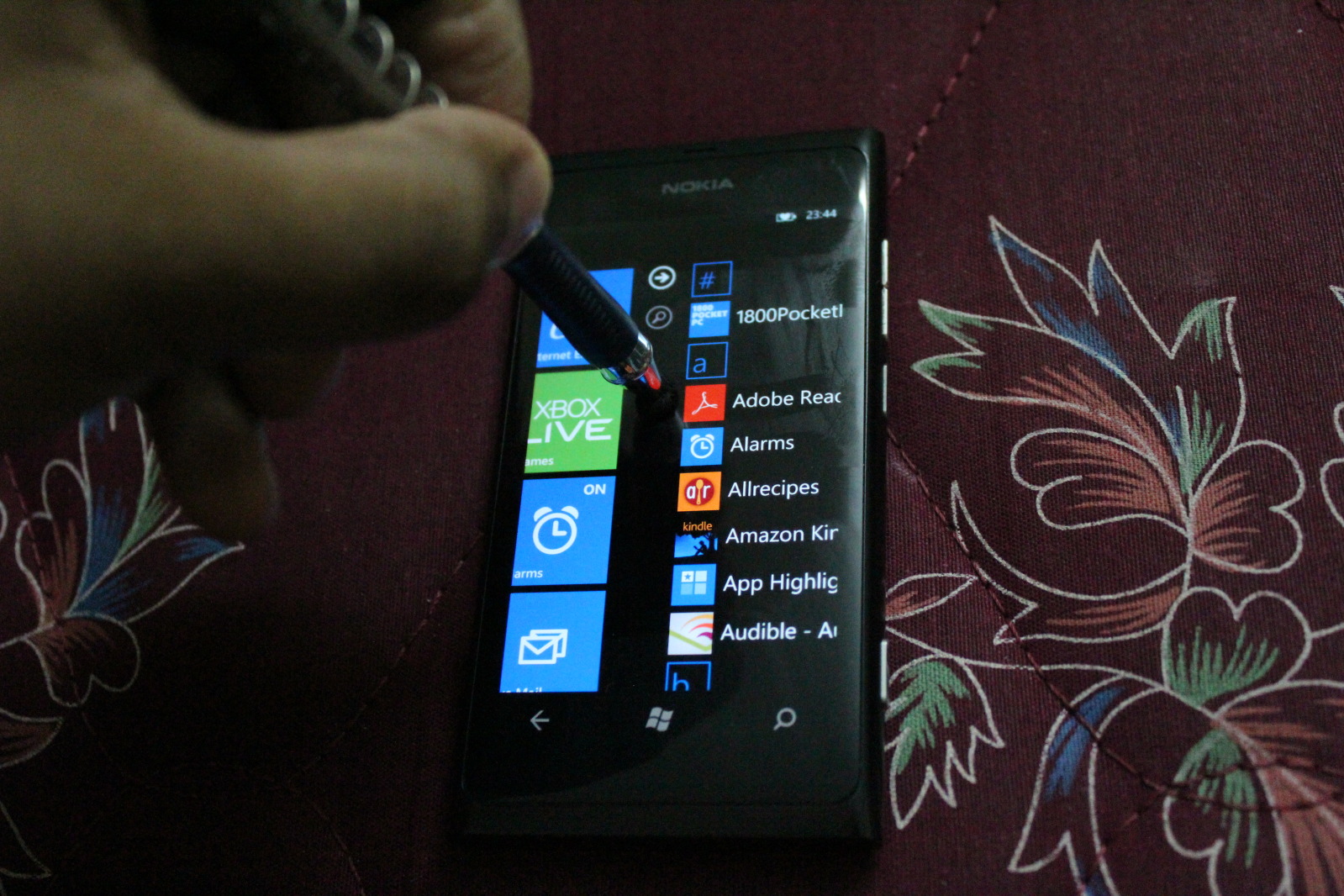

You can follow me on Twitter @DenverDias, and subscribe on Facebook, friend me perhaps.
If you want to be even more awesome, buy me stuff I want – check the details in the Buy me stuff tab on the menu bar.
Thanks for checking this out. Please do leave comments or requests if any…
